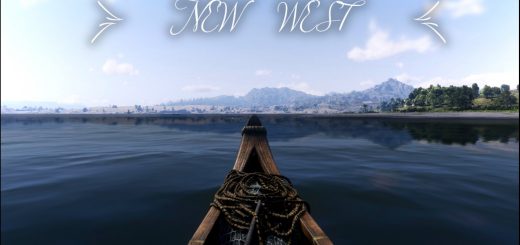GiMMENEXTGEN – ReShade Preset



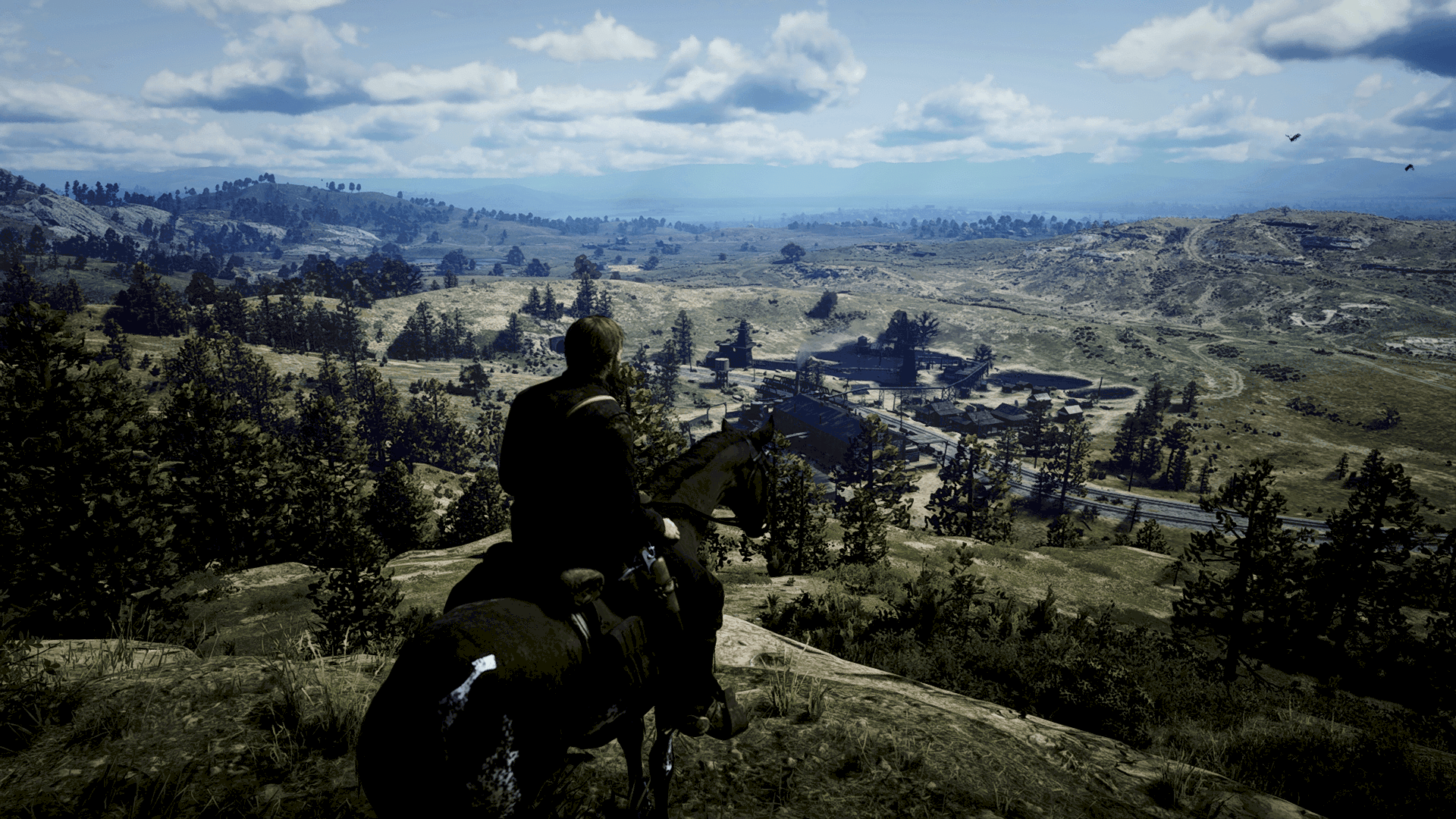
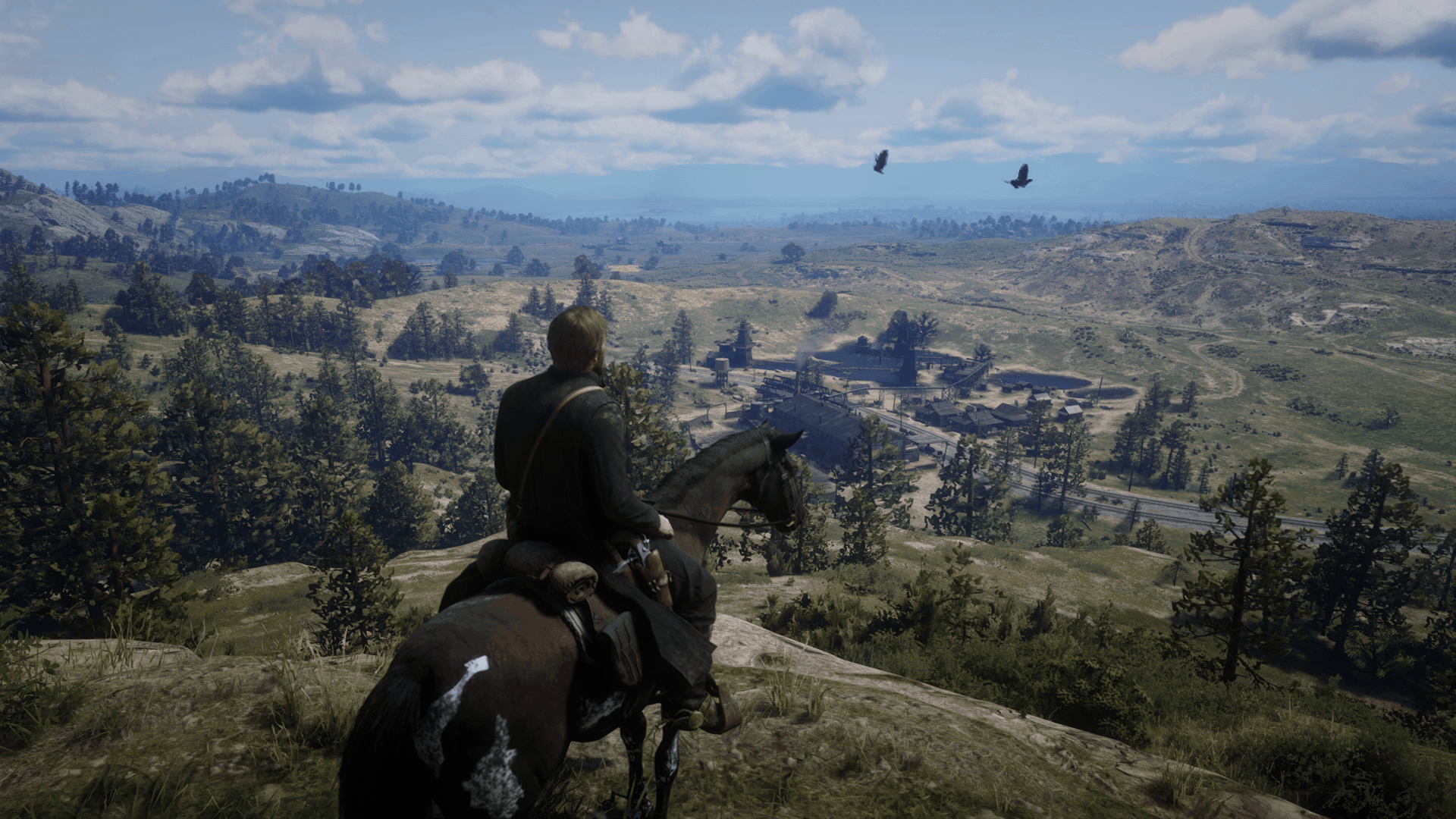
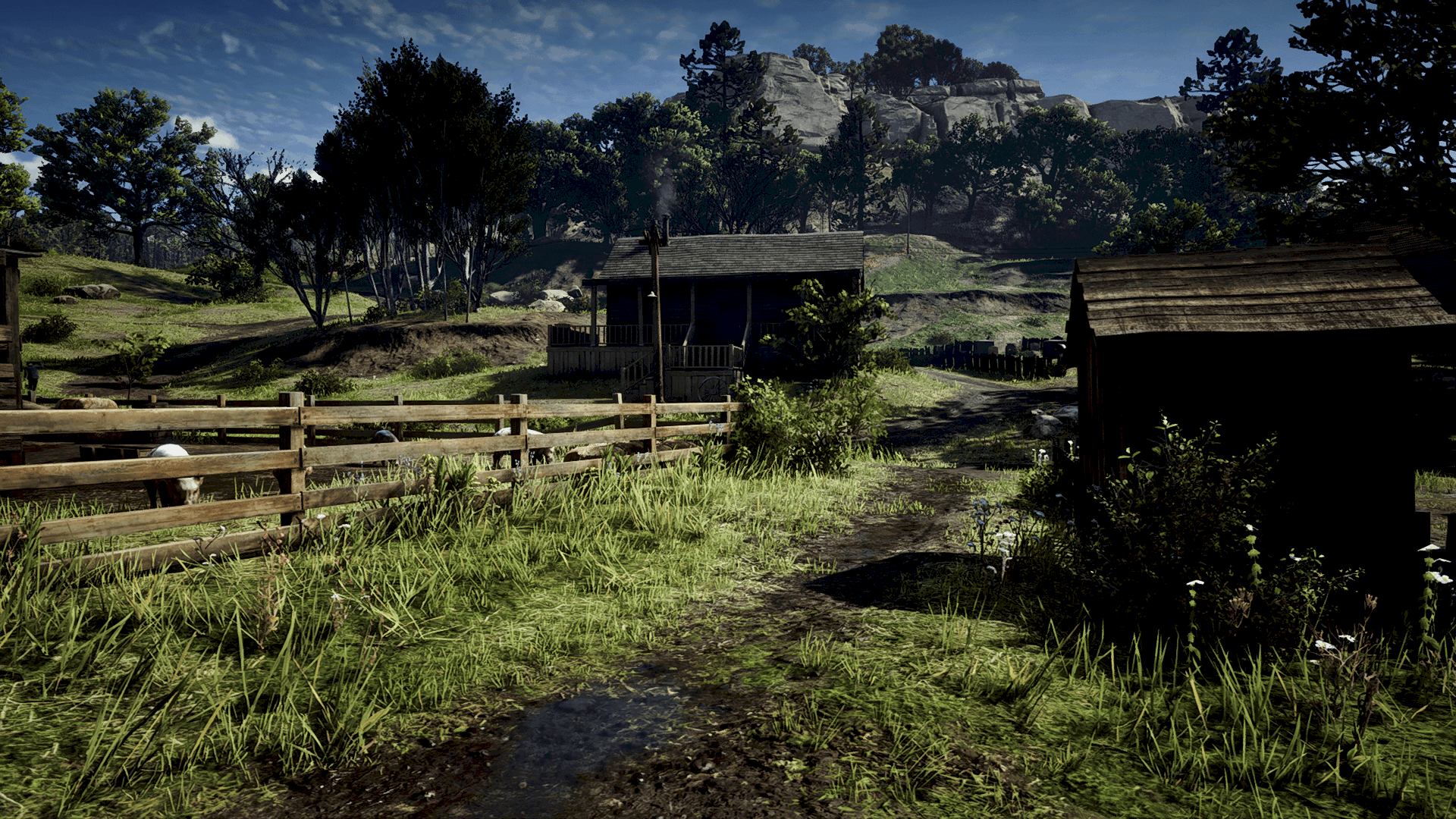
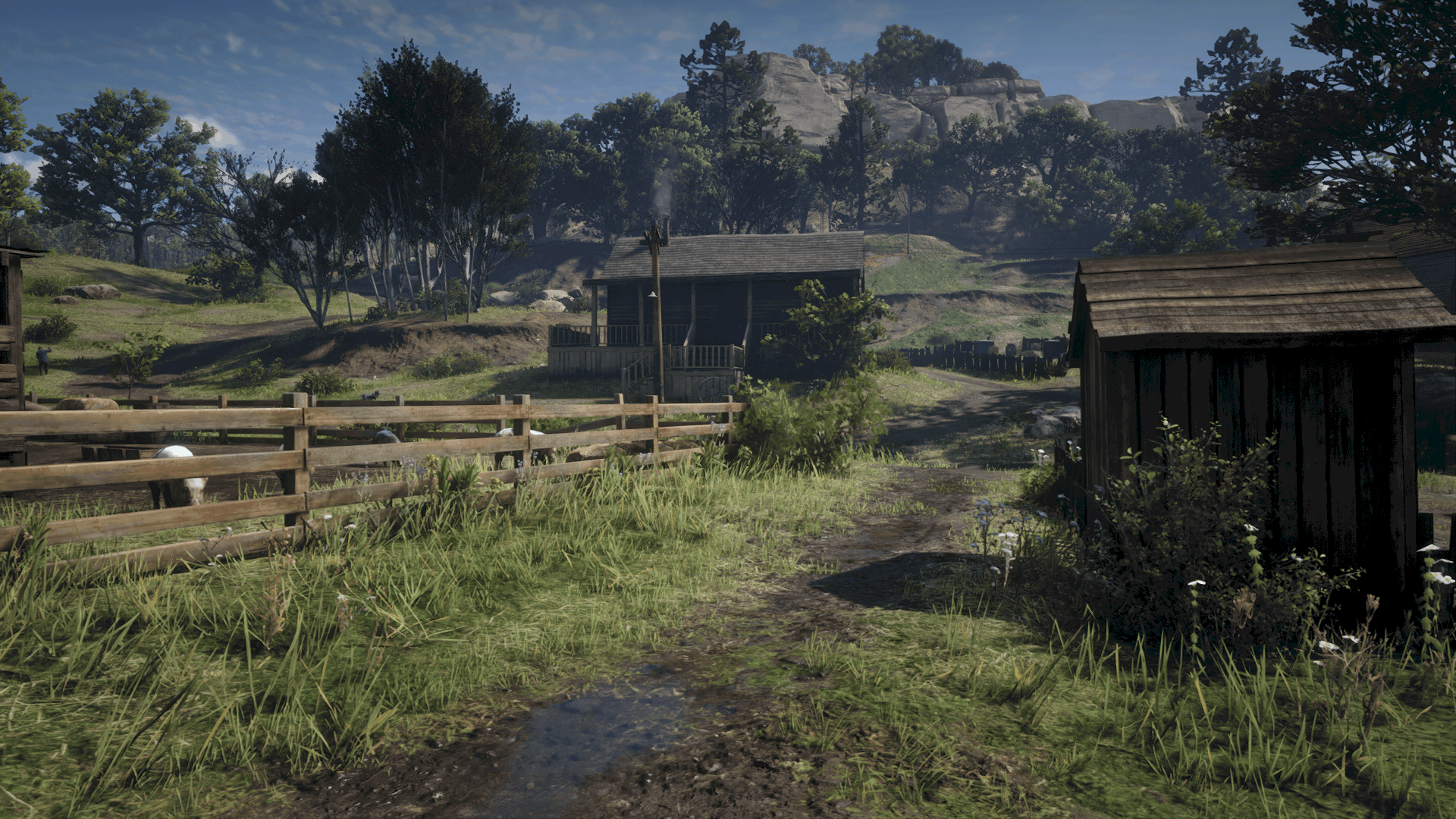
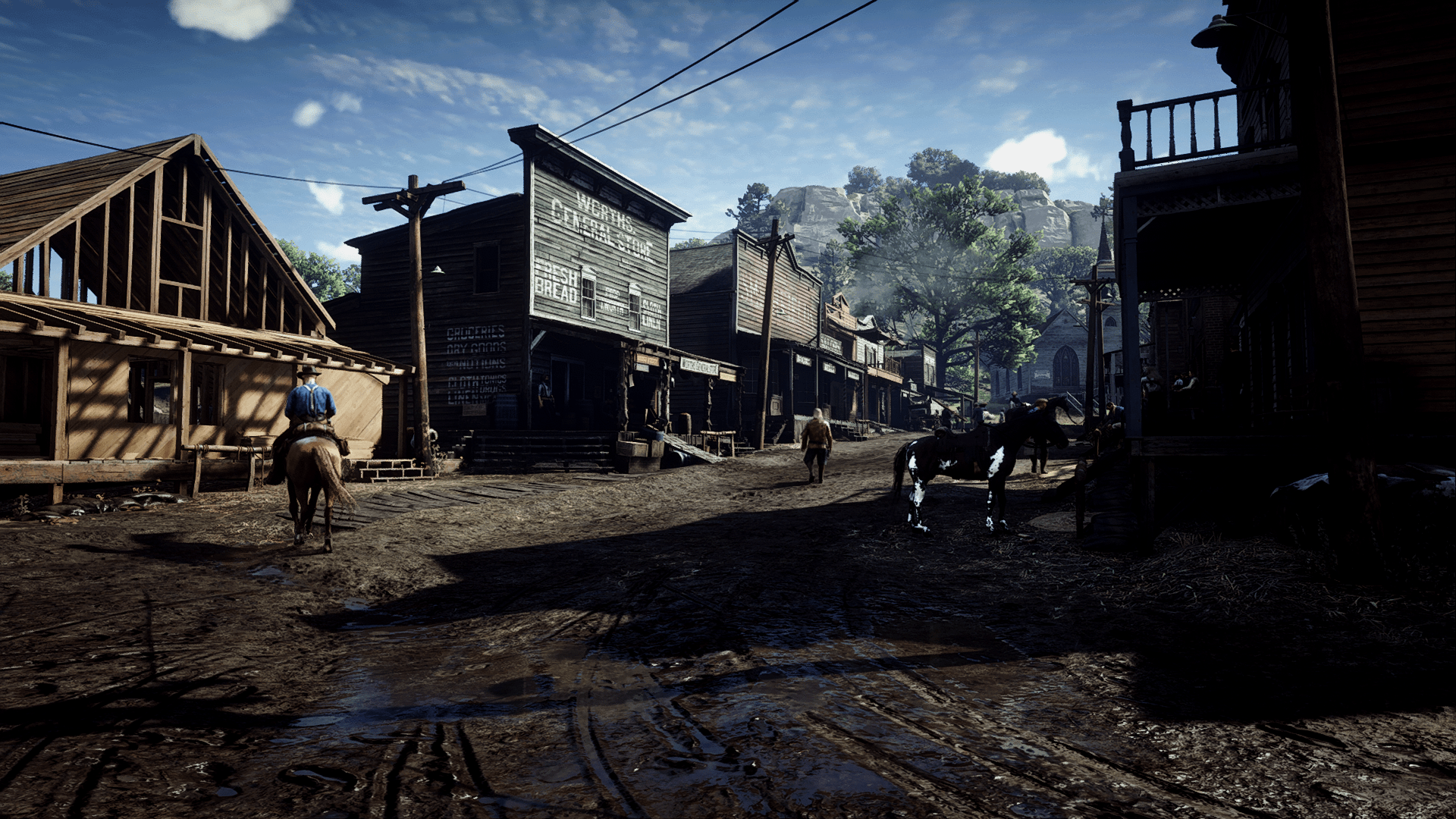
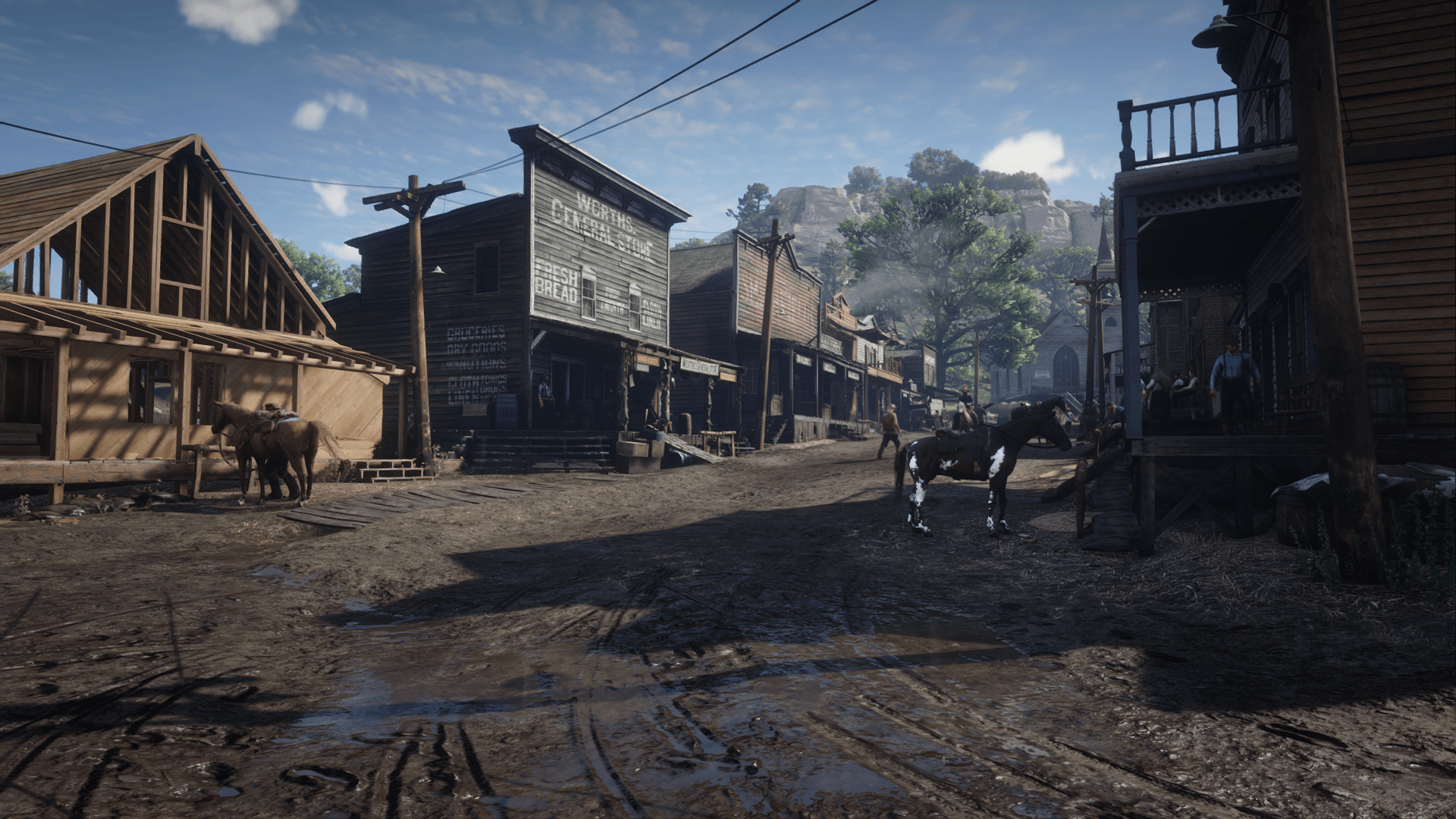
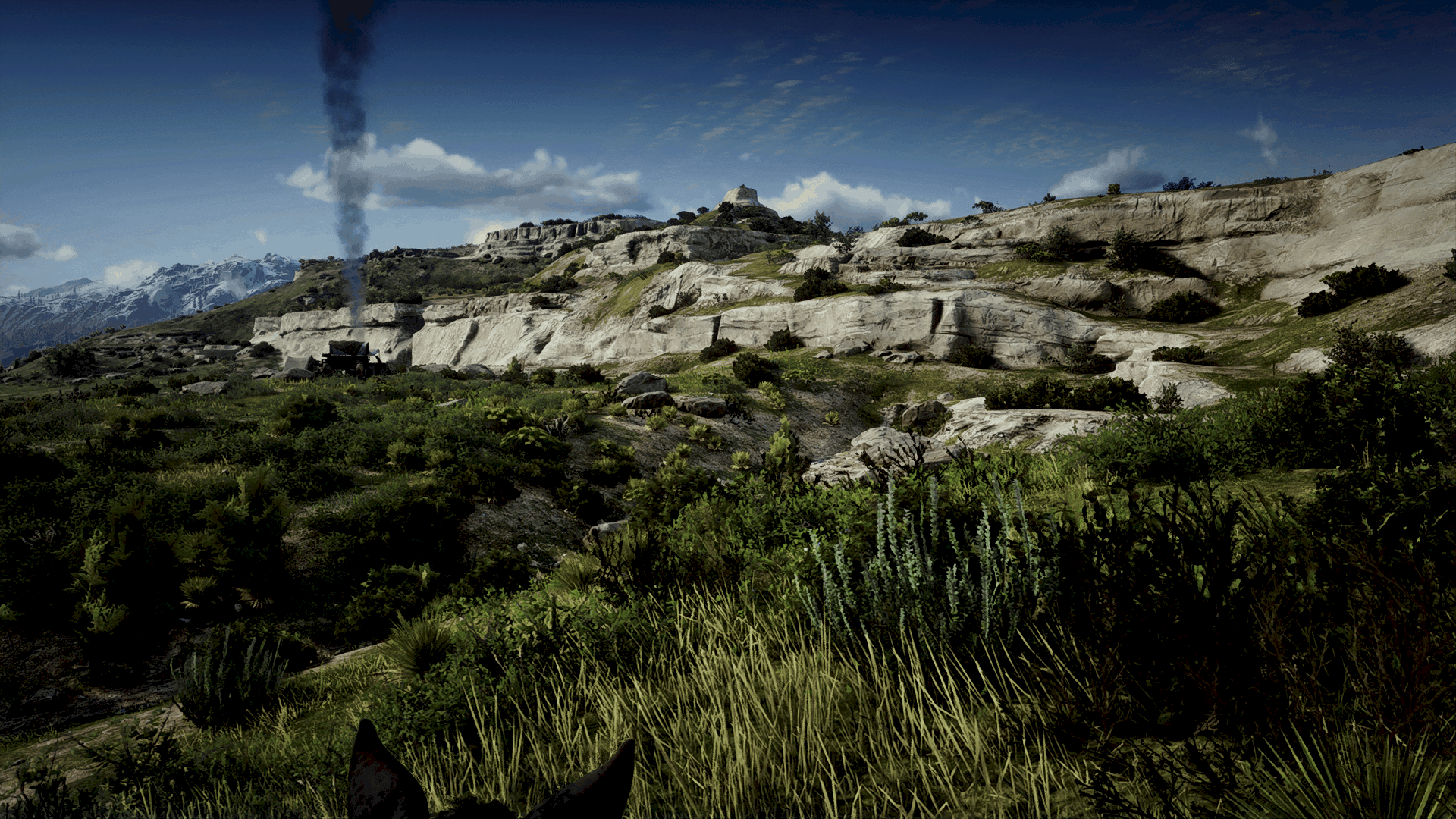



GiMMENEXTGEN – ReShade Preset
Before you start:
Make sure you are running RDR2 in DirectX 12 mode. Havent tested on Vulkan mode yet.
How-To:
1. Download ReShade here: reshade.me
2. Install ReShade and select the location of your RDR2.exe
3. When asked, download all filters.
4. Put the .ini-file from here also in the same location of the RDR2.exe
5. Start the game follow the instructions of ReShade
6. Select the GiMMENEXTGEN_RDR2_V1.ini in the dropmenu on top
7. Have fun and enjoy this great game