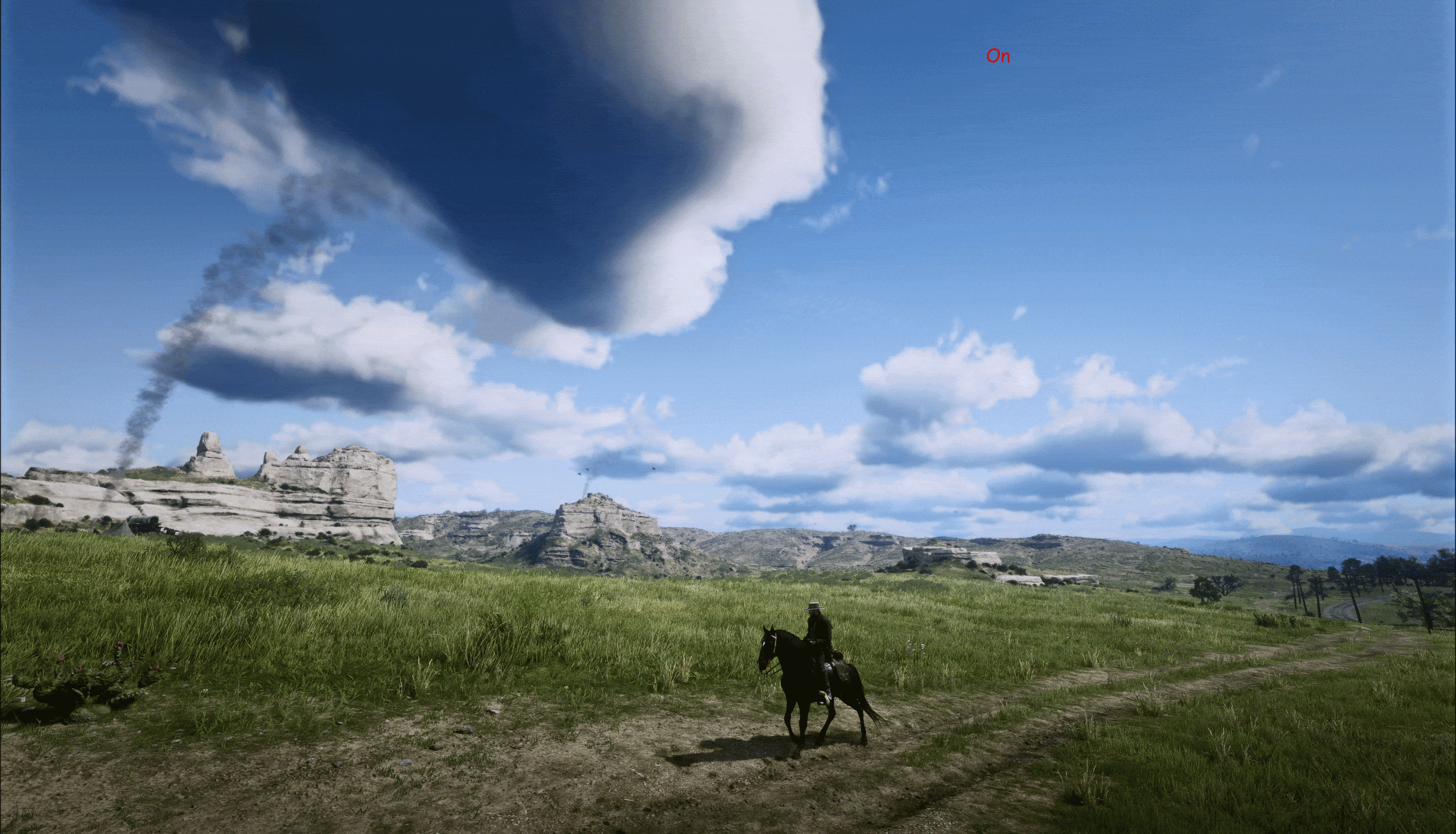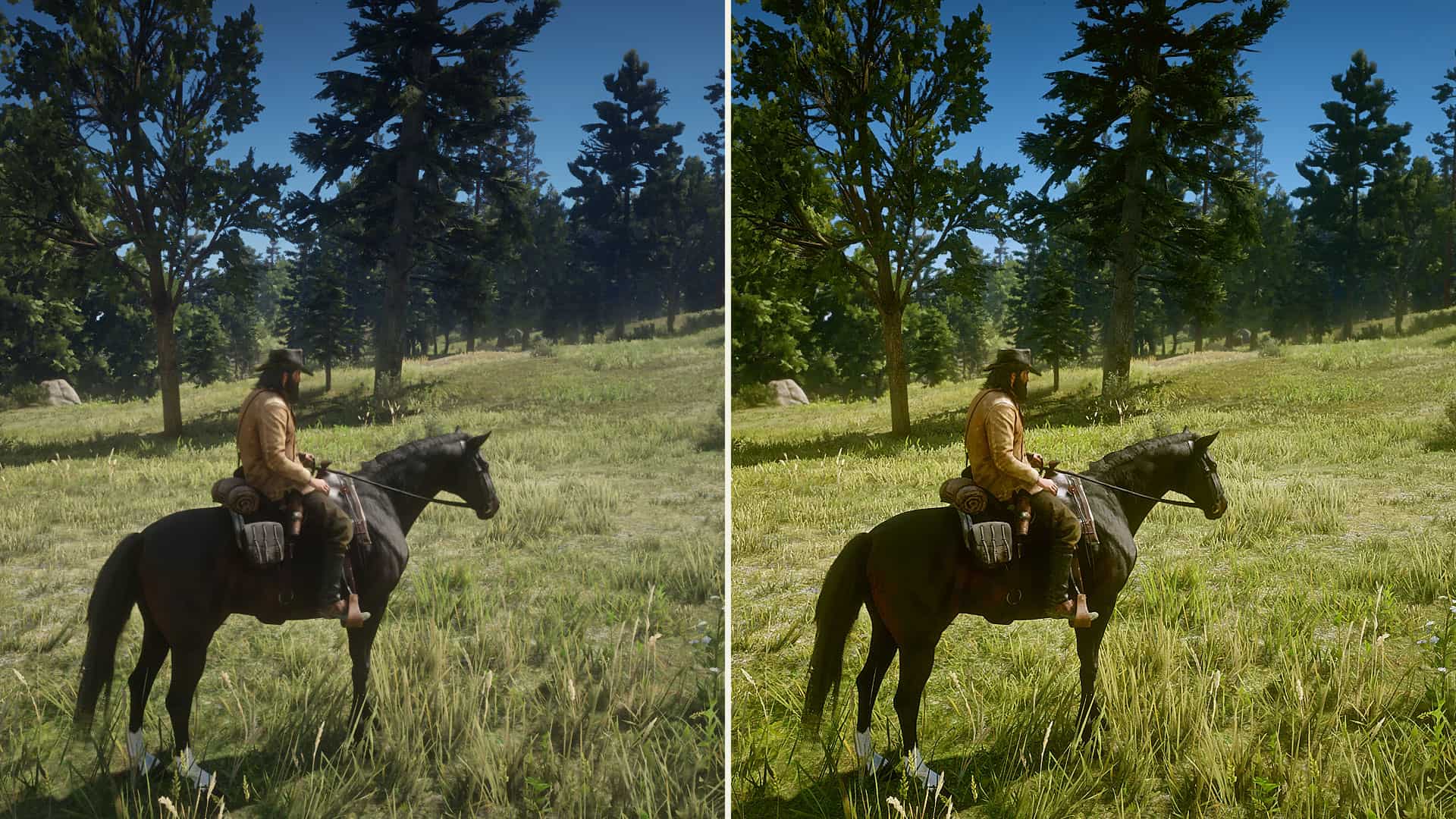Absolute Correction for RDR2
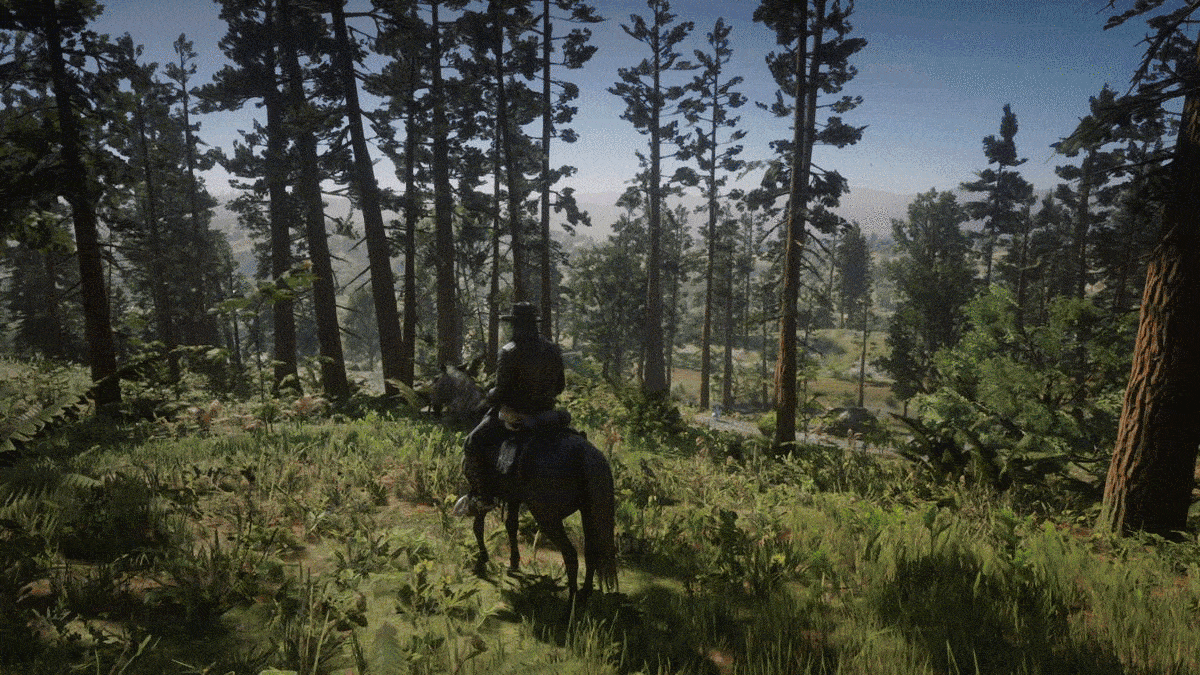
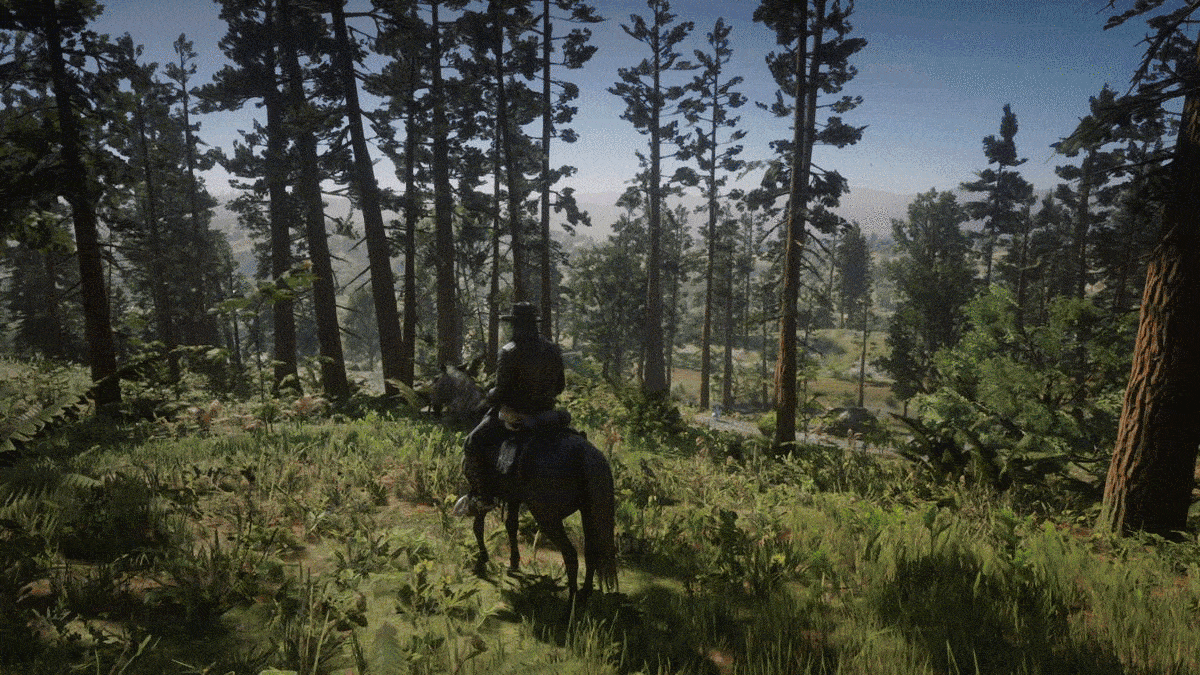

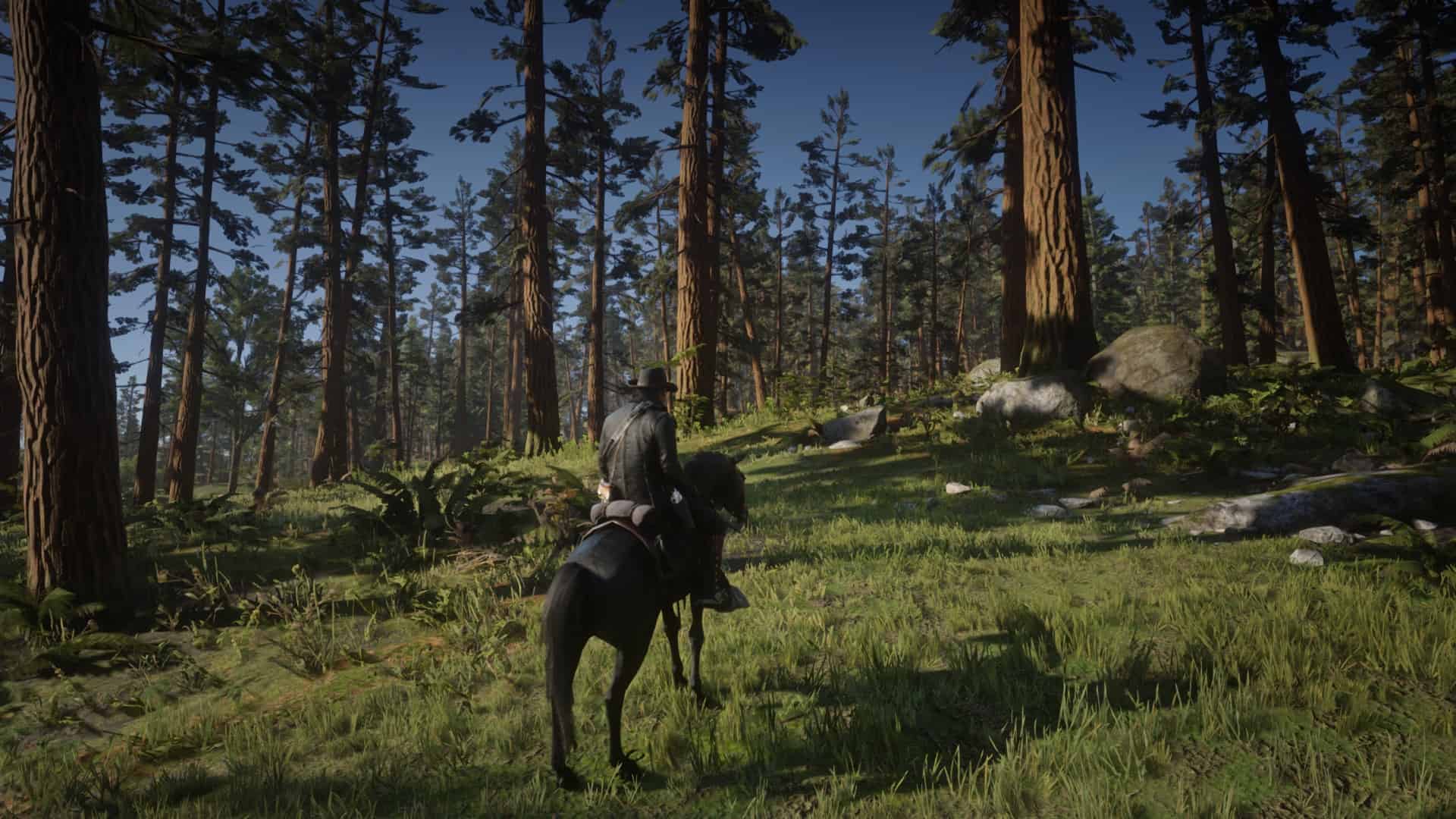

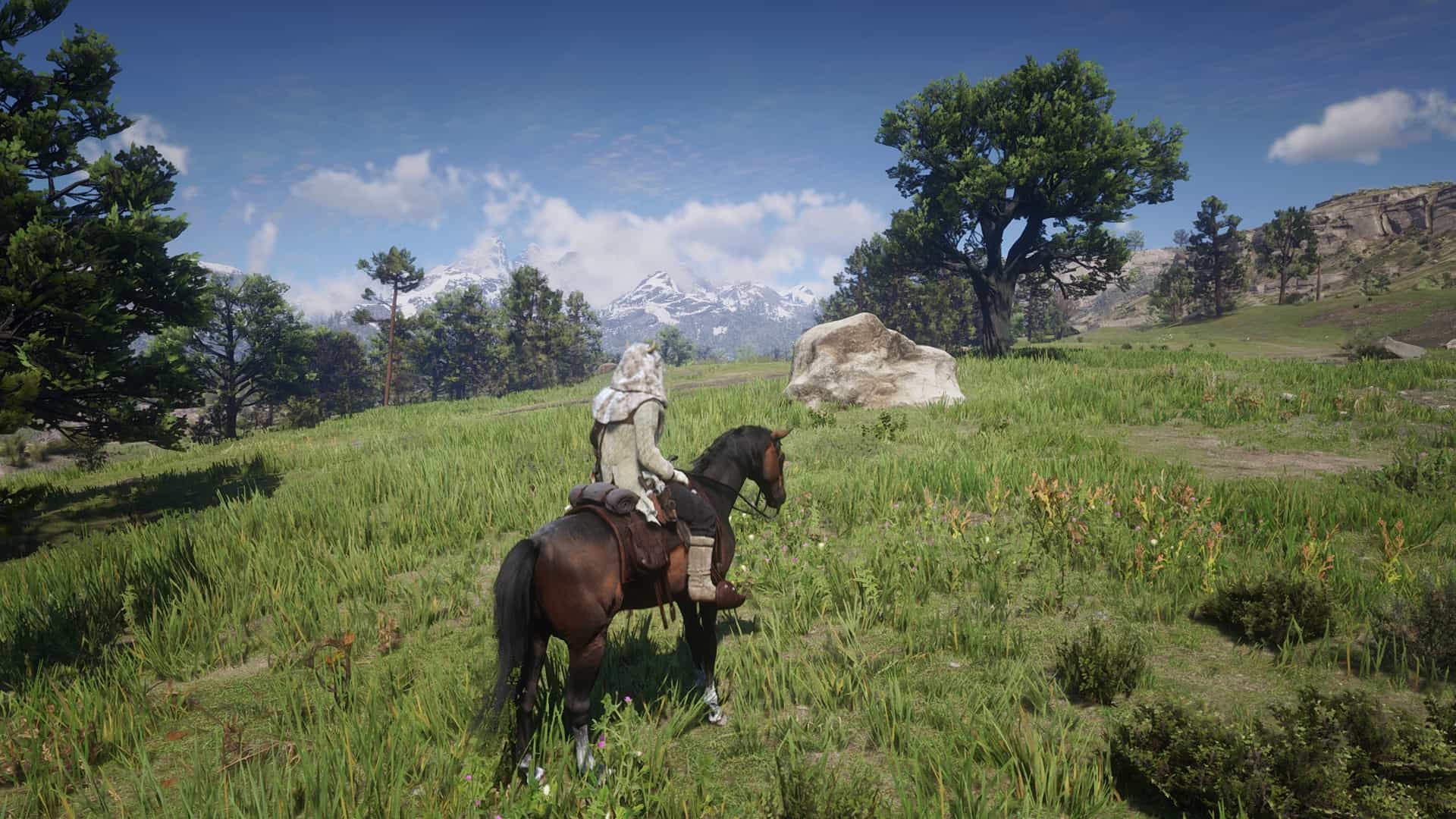
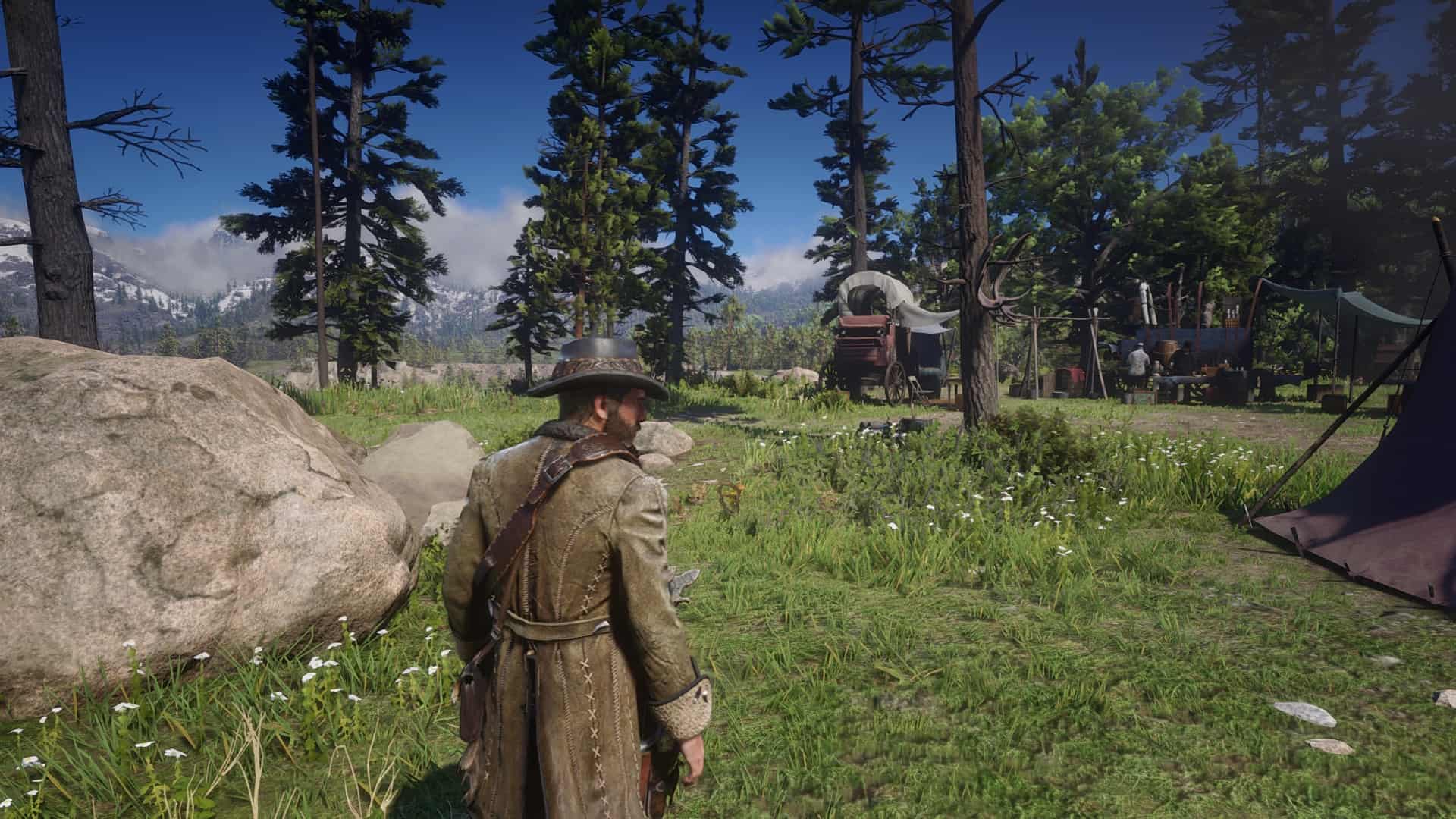

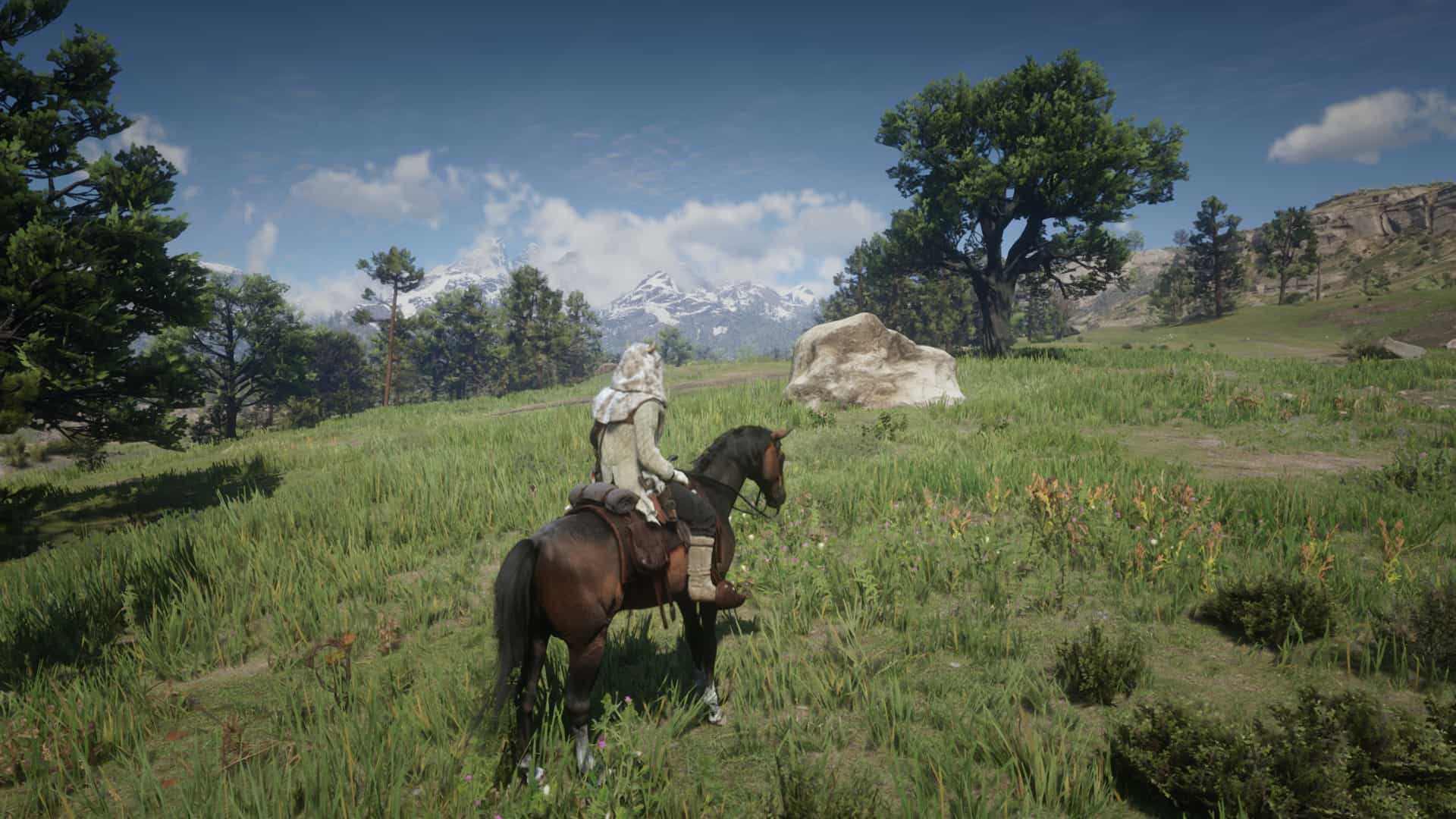
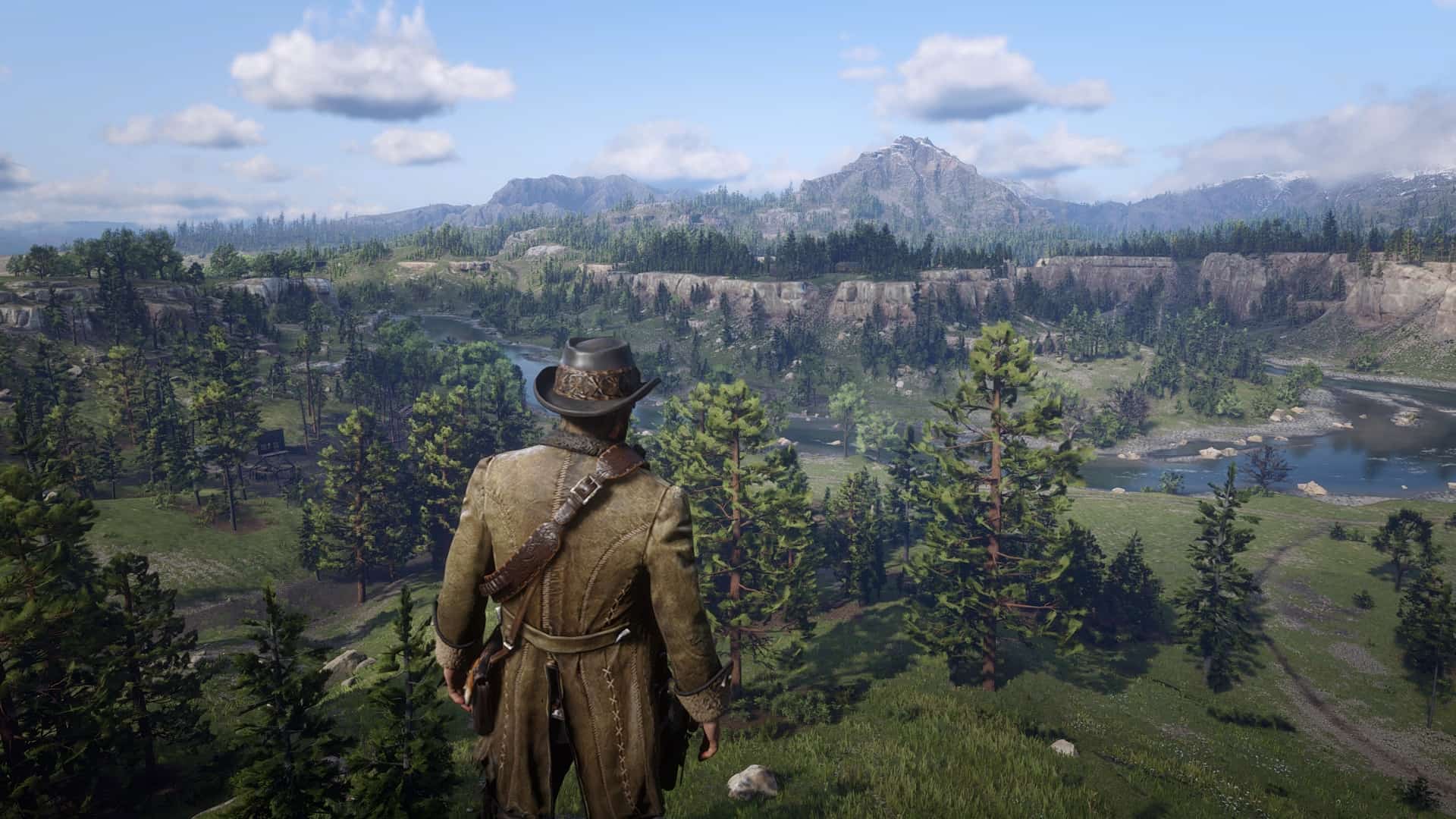

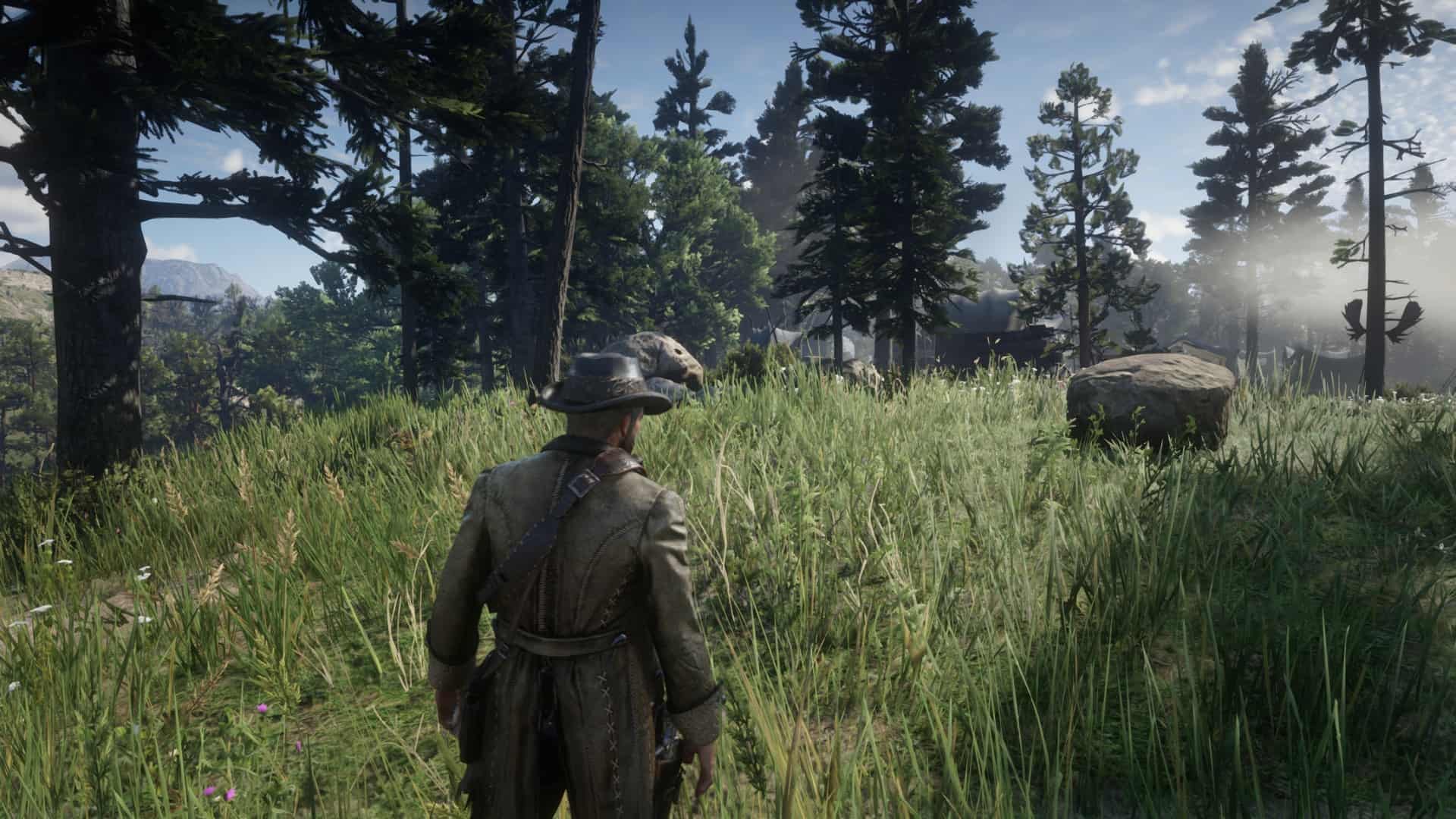



Absolute Correction for RDR2
Subtle color, contrast and sharpening correction for RDR2.
Vanilla RDR2 on PC sure is beautiful, but it suffers from blurriness and washed out colors, especially if compared to console versions. Because of my disappointment, I made this subtle ReShade preset.
What this ReShade preset does:
-Remove exaggerated greenish/grayish color filter present in the PC version
-Make colors slightly more vibrant
-Increase overall image clarity and contrast to prevent “washed out’ look
-Increase sharpening (vanilla is a blurry mess, check recommended settings below for further improvements)
-Slightly reduce vignetting
What this ReShade preset does NOT:
-Significantly change original color balance
-Significantly change original contrast
-Change colors to be more “fantasy-like”
-Crush darks
-Change the overall atmosphere from the game
-Make your eyes hurt after some time
-Affect your performance
Installation:
-First, make sure your monitor is calibrated at lagom.nl/lcd-test/ (It will take less than 10 minutes)
-Download this preset, extract it with 7-Zip, and place the .ini file at your RDR2.exe folder
-Download latest ReShade version from reshade.me and install it to RDR2, selecting Vulkan API when prompted and then enabling ReShade for all Vulkan games
-Go to “Edit ReShade Settings”, change “Preset” to “Absolute Correction.ini” and check “Performance Mode” and “Skip Tutorial” boxes
-Open RDR2.
Recommended settings:
-Default game gamma/brightness
-TAA Medium (High is too blurry and costs too much performance)
-TAA Sharpness at around 25%
-FXAA On (looks like TAA in this game was intended to be used with FXAA, check city lamps at night or the moon for example)
-If you have NVidia GPU, you can disable LumaSharpen in the ReShade options menu and activate Image Sharpening via NVidia Panel instead, as it looks and performs better. Try “Sharpen 0.29, ignore film grain 0.17”.